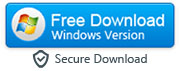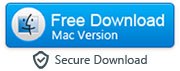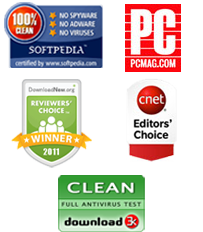How to Transfer Viber Messages from Android to iPhone and Vice Versa
So – you’ve decided to update your phone, and you’ve made the leap from Android to iPhone, or from iPhone to Android. There’s nothing quite so dramatic as deciding to move from one type of operating system to another, and it can have a huge effect on the way that you use your apps. Most of them will transfer over from one phone to another without any problems, but there will always be an app or two that has a little more difficulty – and one of those is the messaging app, Viber.
That can be incredibly frustrating because so many people use Viber as a key method of communication, and they will often have very personal and emotionally important messages on their Viber account – messages that they do not want to lose, and messages that they really want to be able to transfer over from their old phone to their new phone. However, is that possible?
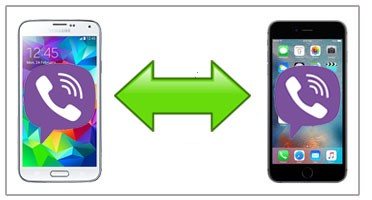
It never used to be, but now we have created this new method of doing it that is not only easy, but can work both from iPhone to Android, and from Android to iPhone, so it doesn’t matter which old phone or new phone you had. All you have to do is follow these instructions, and you’ll find your Viber messages have been successfully transferred over in no time. Just make sure you choose the right set of instructions, depending on what type of new phone you have.
Prepare your computer and devices (Android and iPhone) for the transfer
Make sure iTunes 12 or later installed on your computer and USB debugging feature which can be found under Settings > Developer Options enabled on your Android device. If Developer Options are not visible on your phone, go to Settings > About Phone > Software Information and tap on 'Build Number' 7 times to unhide Developer Options menu. Now you can follow the methods listed below:
(A). How to transfer Viber Messages from an Android to an iPhone
(B). How to transfer Viber Chat History from an iPhone to an Android
(C). What to Do if the Software Does Not Recognize Android or iPhone
(A). How to Copy Viber Messages from Android to iPhone
In order to transfer Viber messages and media files from Android to iPhone you need to download and install the Viber transfer software on your Windows PC or Mac and follow the steps mentioned below:
|
- Step 1: Run Viber on your Android and backup your chats to Google Drive
- First of all, you will need to run the Viber Messenger on your Android and backup all your chats by going to More > Settings > Account > Viber Backup > Back up. If your Google account isn't showing in the 'Viber backup' section, then you can manually add it by tapping on 'Settings' option.
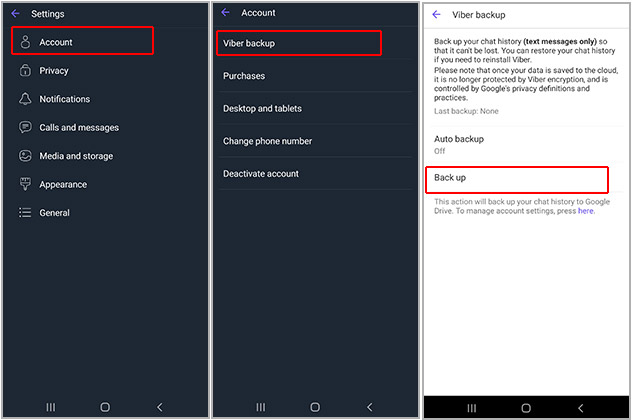
Step 2: Connect your Android to your computer via USB cable and launch the program
- Now, you will need to connect your Android to your computer and run the software. Software will install an app called 'VB Sync' on your Android.
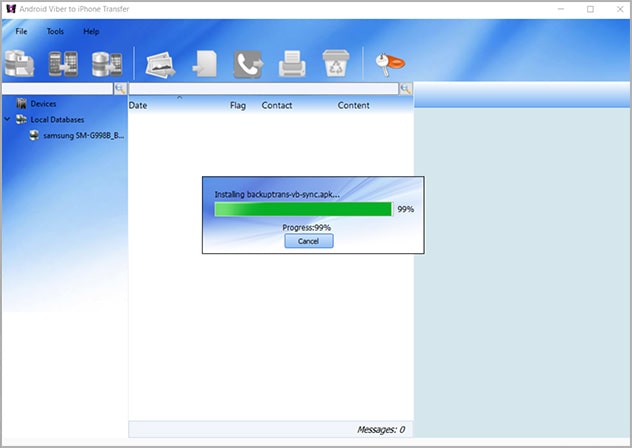
Follow the on-screen instructions on your Android and let the software downgrade the Viber app (install the older version of Viber) on your Android device.
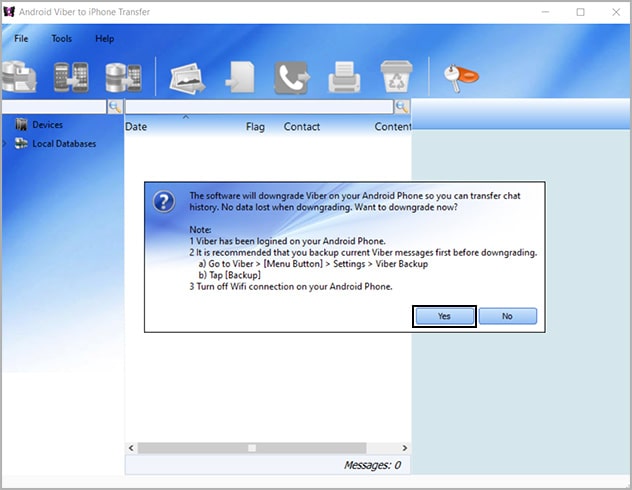
Step 3: Backup your Viber data on Android
-
You’ll see a notification on your phone asking you to backup your Viber data as soon as you downgrade the Viber on your Android. You need to tap “Back up my data” button without entering any password. After backup is completed, press the “Ok” button and the tool will start displaying your Android device on its user interface.
-
Tip: If the “Back up my data” option doesn’t get highlighted on your Android, then enter any password such as “012345” and then tap on “Back up my data” button. The only thing that is important here is that you remember this password because you probably need it later.
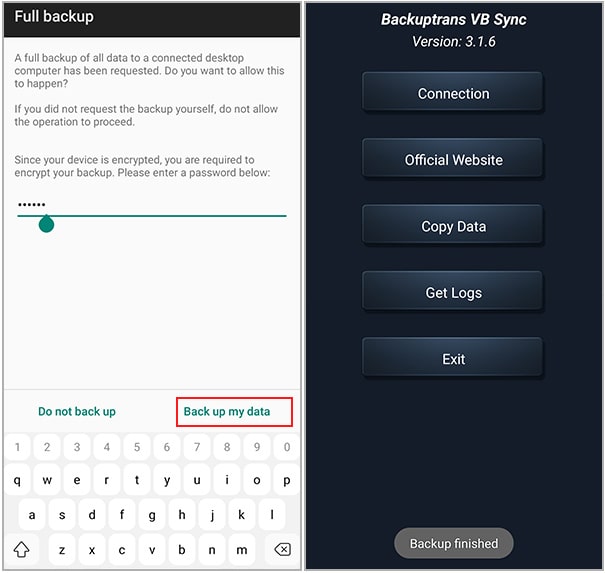
Step 4: Backup Viber messages from Android to a local database
-
Select your Android device and click 'Backup Messages' button as soon as the software start displaying Viber chats from your Android device on its interface. This will transfer all the Viber chats from your Android to your computer
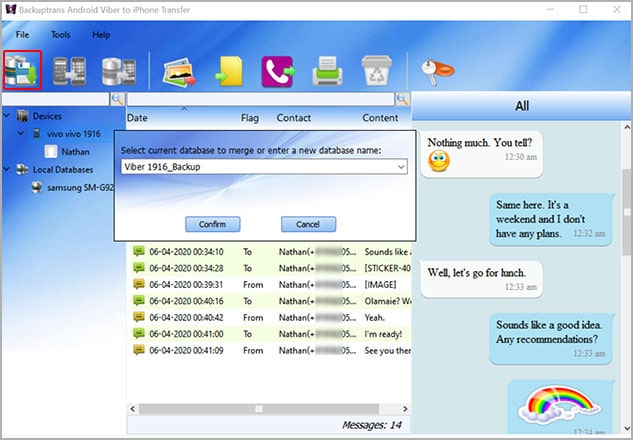
Step 5. Download Viber on your iPhone and verify you phone number
-
Now you will need to download the Viber app on your iPhone and verify your phone number. It is recommended that you use the same phone number that you were using on your Android device. After setting up the Viber on your iPhone, send any random message such as 'Hi' to anyone that is in your Viber contact list.
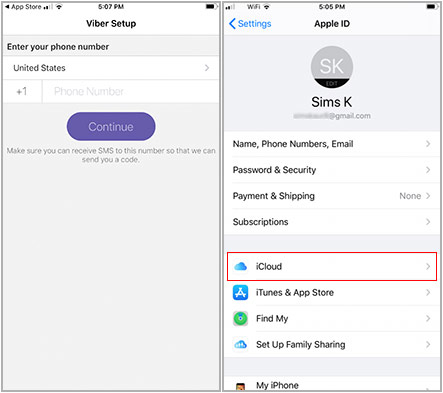
Step 6. Connect iPhone to your computer and restore Viber chats to your iPhone
-
Final step - connect your iPhone to your computer via USB cable and wait till the program detects your iPhone. If the software does not detect your iPhone, then please backup your iPhone with the iTunes software and try again. Now click on ‘Transfer Messages from Database to iPhone’ button which you will find on the top tool bar, or go to ‘File’ and then select ‘Transfer Messages from Database to iPhone’ option.
Note: Software might ask you to disable "Find My iPhone" so that it can transfer Android Viber chats from the database to your iPhone. You can go to Settings > Your Name > Find My to disable the 'Find My iPhone' feature on your iPhone. You can re-enable this feature after transferring Viber messages from Android to your iPhone
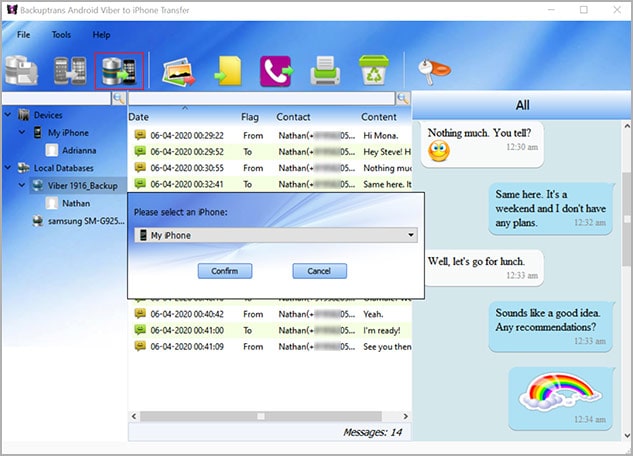
(B). How to Copy Viber Messages from iPhone to Android
You need to download iPhone Viber to Android Migrator app and follow these 8 steps if you'd like to transfer all Viber messages from your iPhone (iOS device) to your Android.
|
- Step 1: Prepare iOS device before connecting it to your computer
a. Make sure you have iTunes installed on your computer. If you don't have it, then please download it from the official Apple website. Now, launch the iTunes on your PC or Mac, connect your iPhone via USB cable and backup your iPhone to your computer
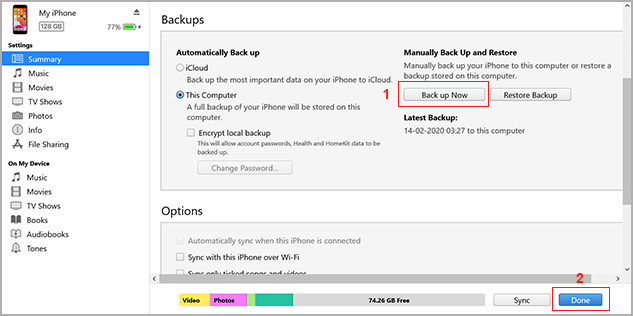
Step 2: Launch the Viber Transfer software and backup Viber chats to your computer
Connect the iPhone to your computer via USB cable again and launch the iPhone Viber to Android Migrator software. Select your iPhone and click "Backup Messages" button when the software detects your iPhone. This will transfer all the Viber messages from your iPhone to your computer
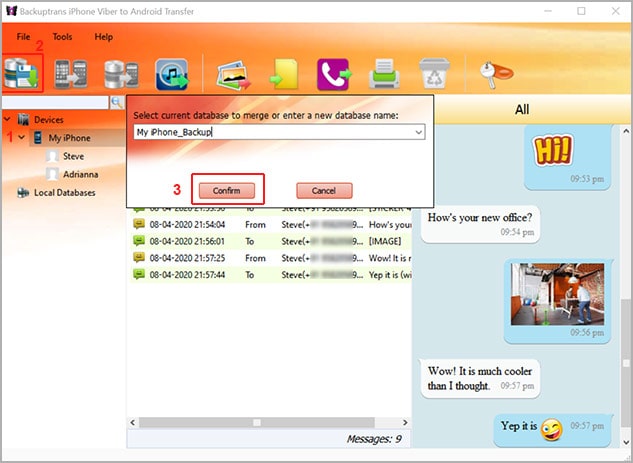
Step 3: Prepare Android device for the transfer.
First, make sure that the USB debugging is already enabled on your Android. If not, go to Settings > Developer Options and enable it on your Android. Next, important thing is to install Viber messenger app on your Android and verify your phone number. It is recommended that you use the same account/phone number that you were using on your iPhone.
After setting up the Viber, you need to send any random message to someone that in on your Viber friend list. It could be a simple "Hello" message.
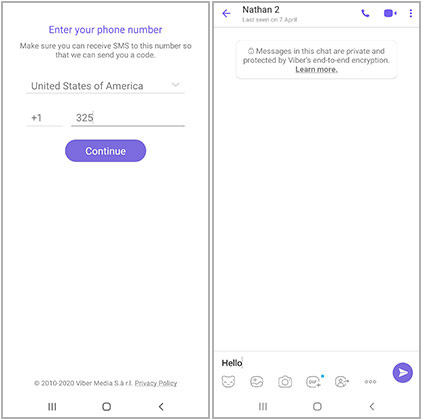
Step 4: Connect Android to your PC and let the software install required app on your device
Now, connect the Android device to your PC via USB cable and re-launch the software. Software will ask for the permission to install 'VB Sync' app on your Android device. You just need to tap "Allow” on your Android and the software will start installing VB Sync on your Android.
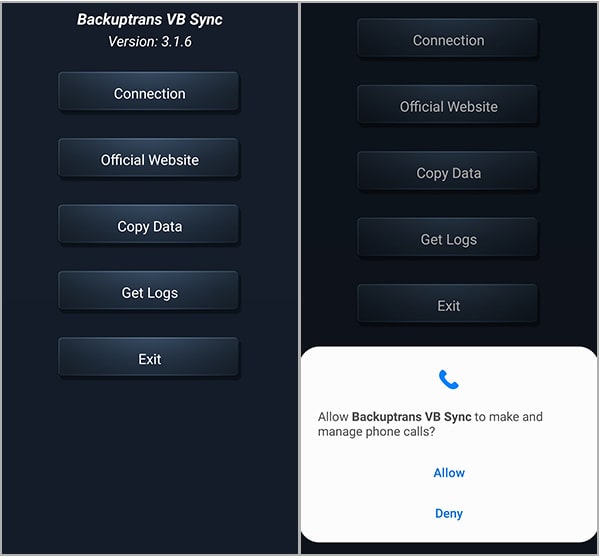
Step 5: Install downgraded/older Viber version on your Android
After installing VB Sync app, software will show a notification on your computer that says the software will downgrade the Viber Messenger app on your Android. It is just asking you to install an older version of Viber on your Android. You just need to press the “Yes” button and proceed to the next step.
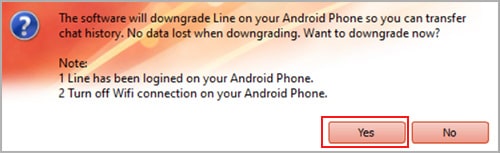
Step 6: Tap “Backup My Data” on your Android
Tap “Backup My Data” button on your Android without any password if software asks you to do that. In case, you can’t tap that “Backup My Data” button without the password then enter any password you would like and try again. Password could be anything of your choice, but write it down somewhere safe because you might need it later.
After completing the above step, you can hit the “OK” button and you’ll see that your Android device is appearing on the software windows.
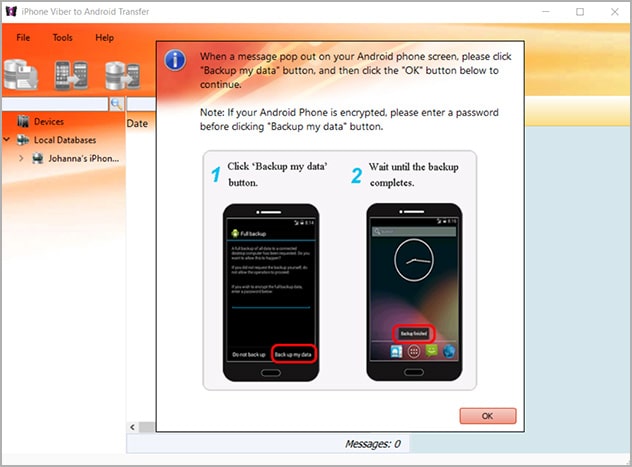
Step 7: Select the database and click 'Transfer Messages from Database to Android' button
Select the database that contains your Viber messages from iPhone and then click on ‘Transfer Messages from Database to Android’ which you should be able to see at the top of the tool bar. If you cannot, click on ‘File’, and then select 'Transfer Messages from Database to Android’ option.
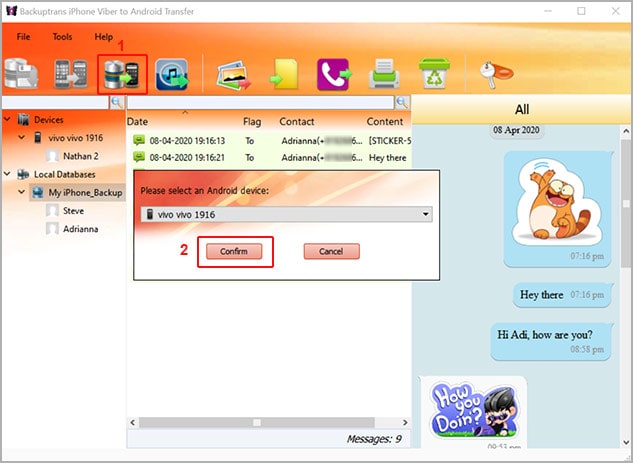
Step 8: Upgrade the Viber Messenger on your Android
Software will remind you to upgrade your Viber app on Android after transferring the chats from iPhone to your Android. You just need to click the “Yes” button and the software will do it automatically.
If the software cannot update the Viber app on your Android, then you can do it manually by going to Play Store. Please don’t remove the old Viber from your Android before updating the Viber app.
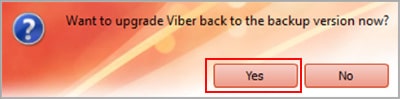
(C). What to do if the software is having trouble detecting Android or iPhone
-
You need to try these troubleshooting tips if the app is not detecting your Android or iPhone even if you are following every step correctly:
Case 1: When the software does not recognize your Android
Here is what you can do if the software is not detecting your Android device:
a: Check if you have enabled the USB debugging mode on your Android device. If you are not sure how to do it then please take a look at this tutorial.
b: If after connecting the Android device to your computer software doesn't install an app called "VB Sync" automatically on your Android, then please go to Play Store and install it from there.
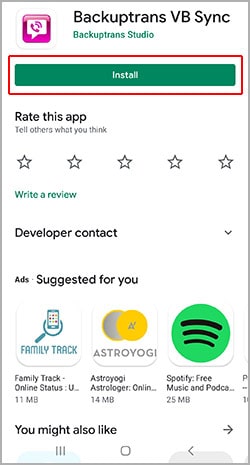
Case 2: When the software does not detect your iPhone
Here are some of the tips you can follow if the software is not detecting your iPhone when you connect it to your computer via lightning cable:
a: Check if you have turned off the iCloud backup by going to Settings > Your Name > iCloud.
b: Remove the passcode from your iPhone by going to Settings > Touch ID & Passcode
b: Launch iTunes on your computer and connect your iPhone. Click on the 'Phone' icon, go to the 'Summary' section and backup your iPhone to your computer.
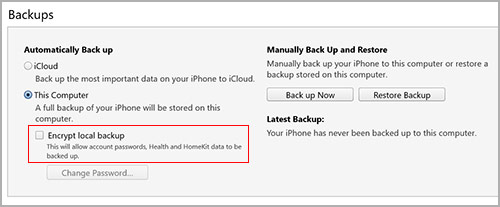
Buy Licensed Version of Android Viber to iPhone Windows ($19.95)
Buy Licensed Version of iPhone Viber to Android Transfer Windows ($19.95)