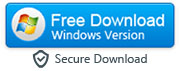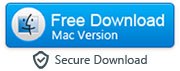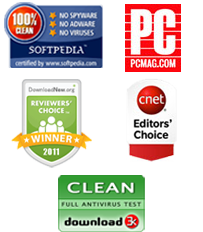How to Transfer Music and Other Media Files from Computer to iPhone Without iTunes
Apple Music offers you millions of music files and songs for your refreshment and relaxation. But what about those hundreds of songs that you downloaded on your computer? Apple does not offer you the freedom to transfer your favorite music from your personal computer to your iPhone without the iTunes. And, iTunes is not everyone's cup of tea. Things are even more complicated when you want to transfer files from iPhone to your computer.
This simple guide seeks to show you an easy way to transfer your music from your computer to any iOS device hassle-free. These instructions will also work if you'd like to transfer other media files like photos or videos from computer to your iPhone or vice versa. Download & install the iTransfer iOS Manager app on your computer and let's get started!
|
- Step 1: Launch iTransfer and connect your iPhone to your computer
- Run the software on your computer and connect your iPhone to your computer (Windows PC or Mac) via USB cable. After few seconds, software will display music and other files available on your iPhone or any other iOS device (like iPad) connected to your computer.
Important: This software requires an active internet connection to transfer files between a computer and an iOS device.
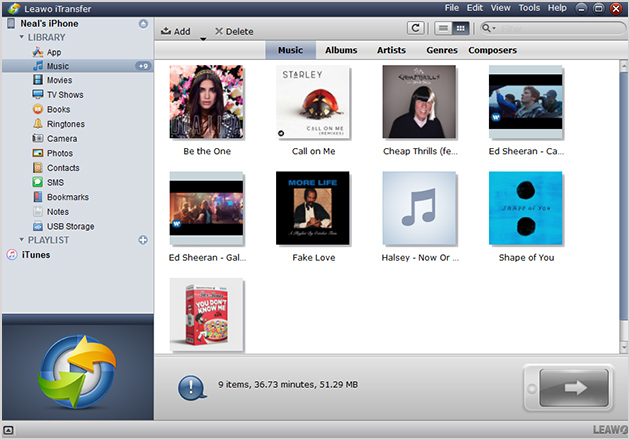
Step 2: Add music files/folder containing music files to your iPhone
You now need to click "Add File or Add Folder" button and select the music files you want to transfer from computer to your iPhone.
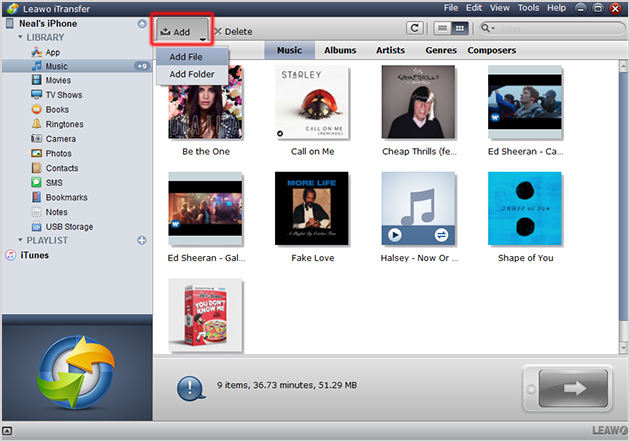
Step 3: Transfer music from computer to your iPhone
It is now time to copy and transfer the music to your iPhone. After selecting the music files, you just need to click "Open" button and all the selected music files will be transferred to your iPhone. Alternatively, you can also drag-and-drop music files from your computer onto your iPhone.
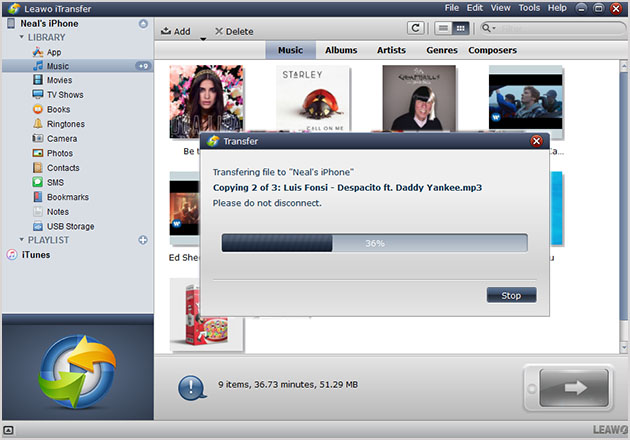
Not only the music files! You can use this software to transfer all the other content between computer and your iOS devices.