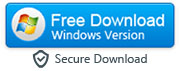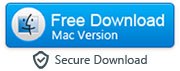How to Fake GPS Location on Your Smartphone (Android and iPhone)
Nowadays, every mobile device comes with a built-in GPS. However, sometimes you want to travel virtually to the whole world and spoof your location. In fact, faking your GPS location will come in handy on multiple occasions.
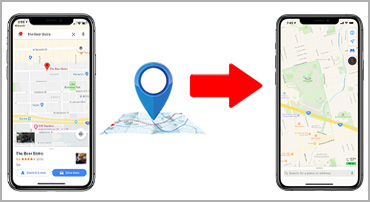
First of all, being able to change your device’s location will enable you to enjoy the content that is unavailable in your country. For example, some websites restrict access to visitors that come from foreign countries. However, if you can fake your GPS location, you can trick the website’s algorithm. Sometimes, you will find online that a new Android update has become available. Yet, when you try to download it, you find that it is not available in your country. On top of that, you will have to wait for some months until it becomes available in your region. If you use an app to change your location though, you can immediately download and install the update no matter where you actually are.
Apart from these significant uses, you can also fake your GPS location on iPhone or Android to have fun. First and foremost, you can use it to check in on your social media to a historical landmark or a famous restaurant. This way, you can prank your family and friends. Then, changing your location allows you to reach a wider dating circle if your local matches have disappointed you. Lastly, you can play any location-based game, like Pokémon GO, without having to leave the comfort of your sofa.
No matter the reason why you need to fake your GPS location on your iOS or Android device, you can easily achieve it by following easy instructions mentuoned in this guide. Below, you will find step-by-step guides on how to use it on Android and iOS devices.
Method 1: Steps to Fake GPS Location on an iPhone
When it comes to an iPhone, the process of faking your GPS location can be rather tricky. The reason for this is because Apple has designed its systems for maximum security. However, by installing a trusted third-party application, like Fake Location app, you can easily alter your device’s location. This app works on any iOS you have, even the latest iOS 14. Moreover, you don’t have to worry about installing it as it doesn’t require jailbreaking, which can be harmful to your device.
The process for faking your GPS location with Anyto Fake Location app on an iPhone is the following:
Step 1: Download and install Fake Location app on your desktop computer, either Windows or macOS.
|
Step 2: Launch the app, and then, click the “Get Started” button. Once the app has booted, you can connect your iPhone to your computer. Tap "Trust This Computer" on your iPhone and unlock your iPhone by entering your passcode.
Note: Make sure you are connected to the internet on your computer otherwise the app won't work. It is also recommended that you do not use any VPN app on your computer while using this app.
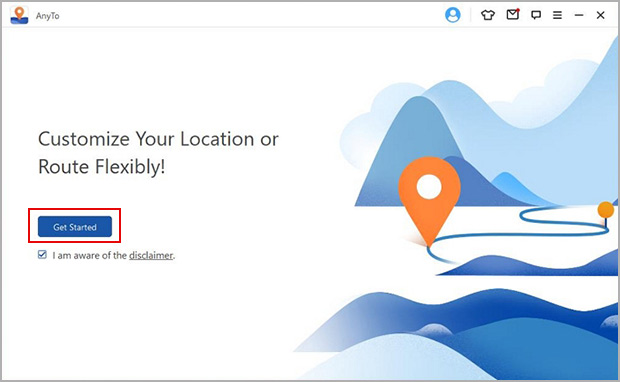
Step 3: Wait a few seconds for the map to fully load. Locate the buttons at the upper-right part and select any mode of your choice from three different modes. The "Teleport" mode is the most commonly used mode of the app. This mode will allow you to teleport to any location you want.
Note: If you are looking to fake your live location or your location between two or more places/spots, then you may consider using Two or Multi Spot mode of this program.
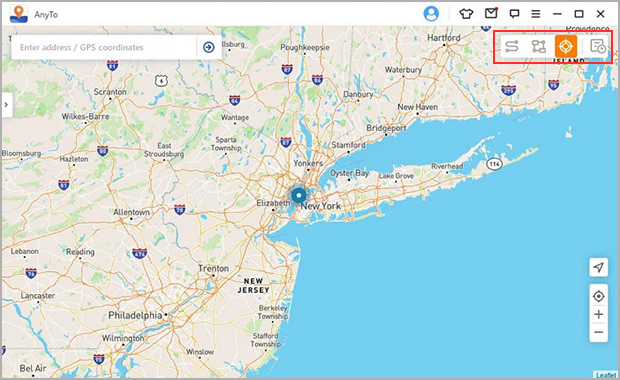
Step 4: When you have selected the “Teleport” option, you can name the location you want to become visible on. To achieve this, you can either type the location’s name on the search bar or zoom in and out of the map and selecting a destination from there.
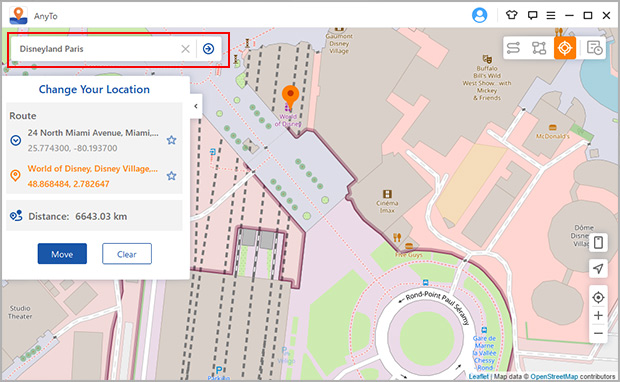
Step 5: Once you select a destination, you will see a confirmation window. Click on the “Move” button to confirm your decision and alter your location. Please note that your iOS device will keep sharing the modified/fake location till the time you restart it.
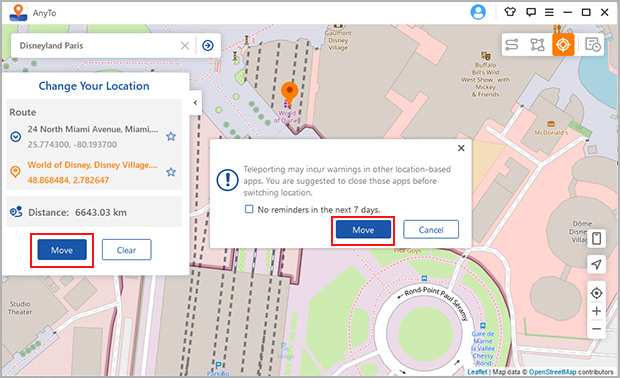
Method 2: How to Change Your Location on Your Android
If you need to change your GPS location on Android, then you can achieve that with AnyTo Fake Location app. This application is extremely user-friendly, and it will alter your location in just a few clicks.
Step 1: Get the Anyto installer on your Windows or Mac computer. Install the application and launch it.
|
Step 2: From the initial screen, click on the “Get Started” button. Then, connect your Android device to your computer with a USB cable.
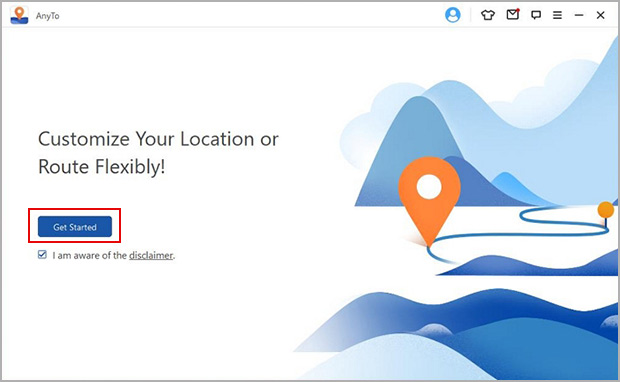
Step 3: Software will ask you to enable a special mode called "USB Debugging" as soon as you connect your Android device to your computer. And to do that, you need to go to Settings > About phone > Software information and tap "Build number" 7 times to reveal the Developer options menu. Then, go to Settings > Developer options and turn on the USB debugging.
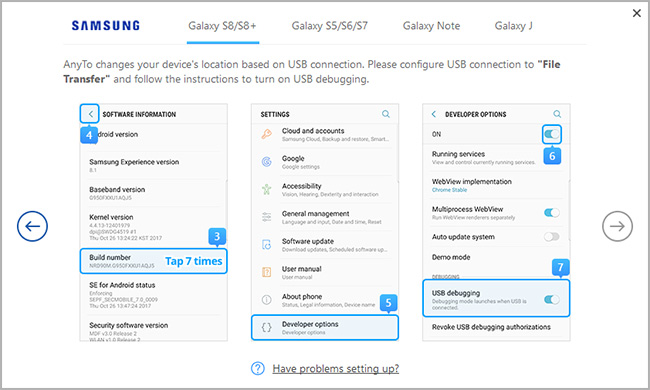
You need to also tap "Allow USB Debugging" on your Android device.
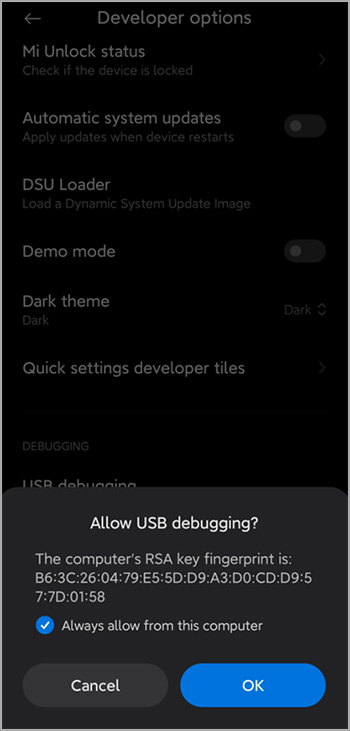
Step 4: Now you will need to select either the "Gaming" or Social" mode to change the GPS location on your Android device. Gaming mode is meant for location-based games like Pokemon Go and the Social mode is meant for faking location on apps like Snapchat, WhatsApp Messenger, Facebook, FB Messenger, Instagram and so on.
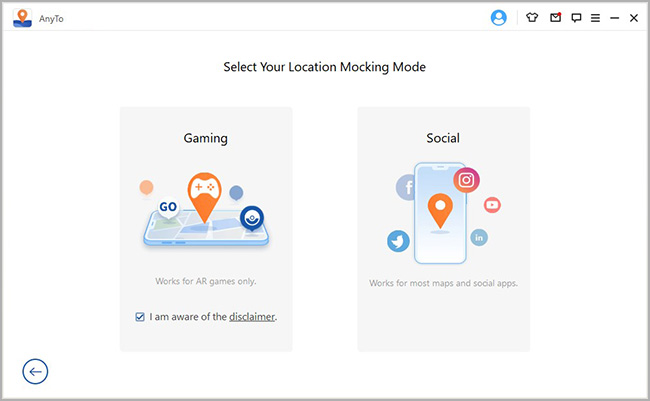
Step 5: Once you connect your phone to the Anyto app, you will be asked to install "Anyto Assistant" app on your Android device. You will also need to set "Anyto Assistant" as mock location app on your Android by going to Developer options menu on your Android. To do that, just accept all the necessary permissions and follow the installation steps that you see on your device’s screen. The process will only take a few seconds.
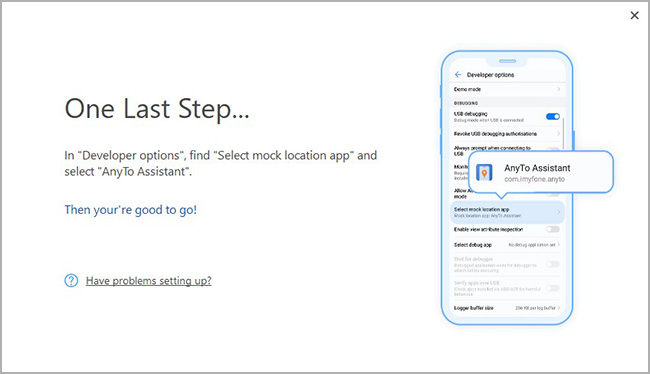
Step 6: gives you the option to select Teleport, Two-spot, or Multi-spot modes. If you choose Teleport, then you will change your GPS location. If you select the Two-spot or Multi-spot mode, you can simulate a movement between two or more predetermined locations.
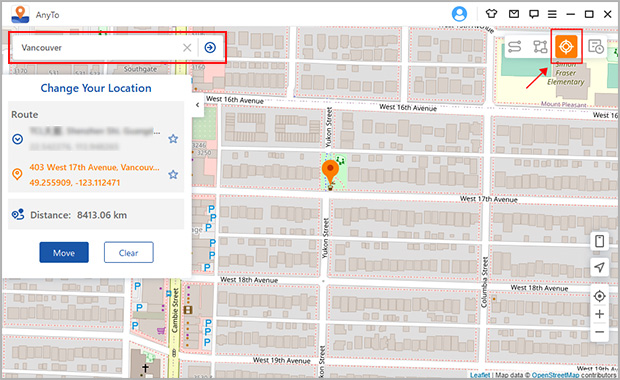
Step 7: Once you have decided what suits you the best, click on a location on the map. Click “Move” on the confirmation window to fake your GPS location. In the case of Two-spot or Multi-spot mode, you can also name the speed of movement, as well as the number of repetitions.
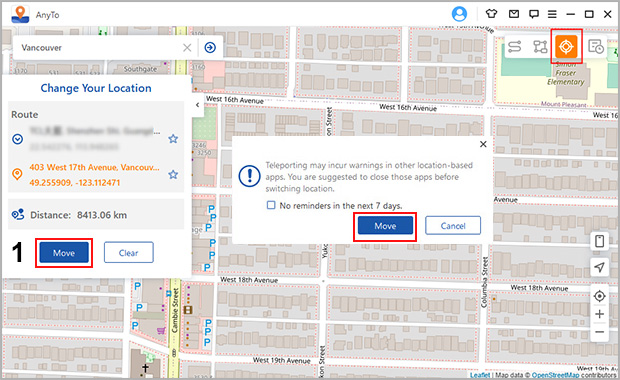
Faking your GPS location can be quite useful on numerous occasions. The easiest and safest way to do this is by using a reliable third-party app, like Fake Location app.