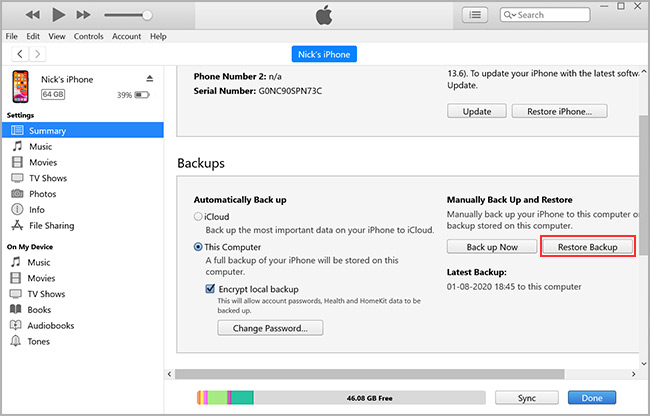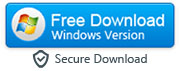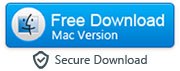How to Remove Passcode from a Locked iPhone or iPad
Forgot the passcode you set for your iPhone or iPad and locked out of your iPhone or iPad? This can be extremely frustrating, especially when your iOS device gets disabled because of repeated wrong attempts. Forgetting or losing your iPhone or iPad's passcode is a troublesome situation, but it doesn't necessarily mean that you will lose access to your device forever. In this guide, we will discuss few ways to gain access to an iPhone or iPad if you forget your passcode.
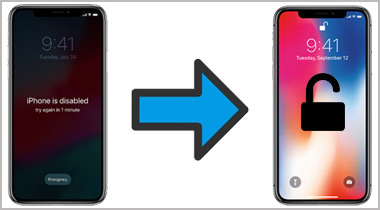
If you are using an old iPhone like iPhone 6 or earlier, then Siri can be used to unlock an iPhone. This method is quite simple and also preferable if you don’t want to lose your data. All you have to do is activate Siri on your phone and ask it to set a reminder for you. You can then open this new reminder and press the home button to be redirected to the home screen. And alas! You have unlocked the phone without the passcode. If you are not using an iPhone 6 or earlier model, then you can use a third-party software, like the LockWiper. This software helps you remove any passcode (4-digit, 6-digit, or alphanumeric passcod) Face ID or Touch ID that you had used to secure your iPhone or iPad.
Step 1: Download and install 'LockWiper' toolkit on your computer
-
First of all you will need to download LockWiper software and install it on your computer system.
Note: This software will remove all the data from your locked iPhone/iPad along with the passcode. But you can restore the data from the iTunes or iCloud backup after removing the passcode from your iOS device. Currently, there is no solution that can remove the passcode from an iOS device without erasing the data.
|
After installing the program, launch it on your computer and select the "Unlock Screen Passcode" mode of the program.
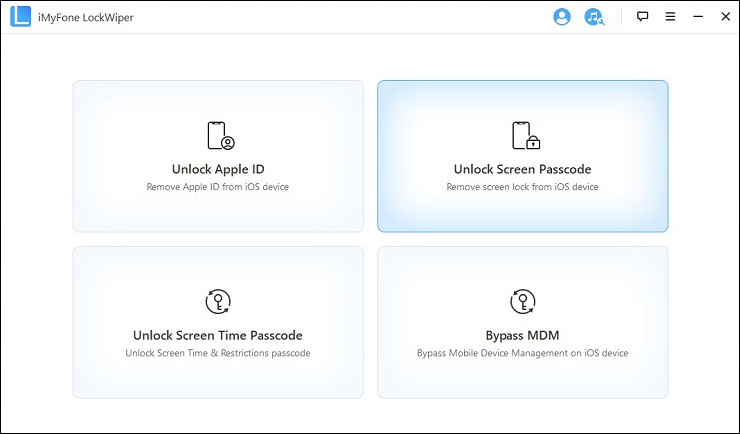
Step 2: Connect iPhone/iPad to your computer and press "Start" button
-
Now connect your iPhone or iPad to your computer and hit the "Start" button.
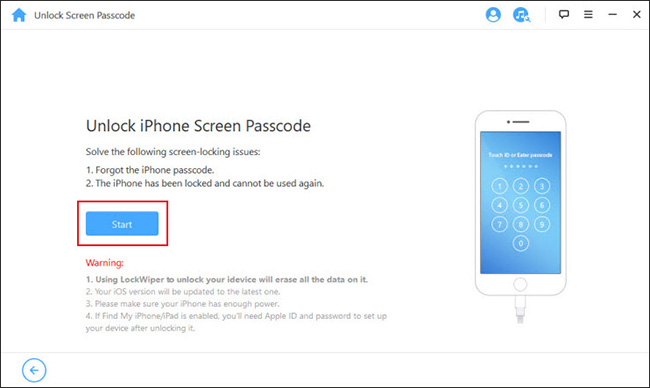
Optional: Go into 'Recovery Mode' if the software not detecting your device automatically
In most cases, software detects the iOS device automatically. But in case it doesn't detect your device automatically, you need to go into DFU/recovery mode. Software will show you how to use the recovery mode on your iOS device. You can also refer to this article to know how to put an iPhone or iPad into recovery mode.
Note: If the software is recognising your iPhone without going into recovery mode, then you can skip this step.
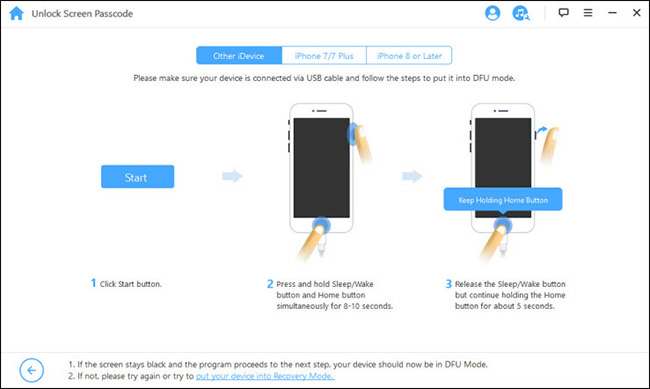
Step 3: Download the firmware package on your computer
-
Now the software will download the firmware package on your computer that is needed to remove passcode from your iDevice.
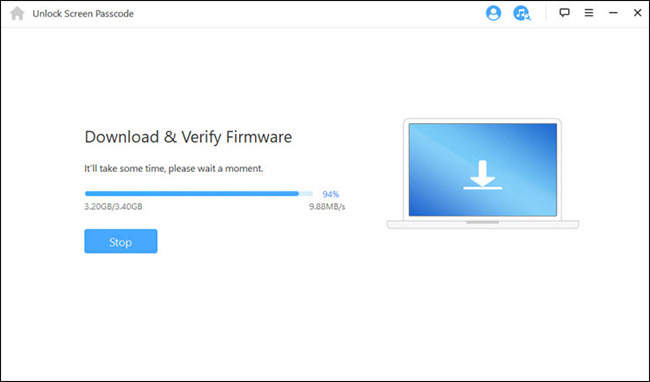
Step 4: Remove the passcode from your iPhone/iPad
-
Click "Start Unlock" button after the firmware package gets downloaded on your computer.
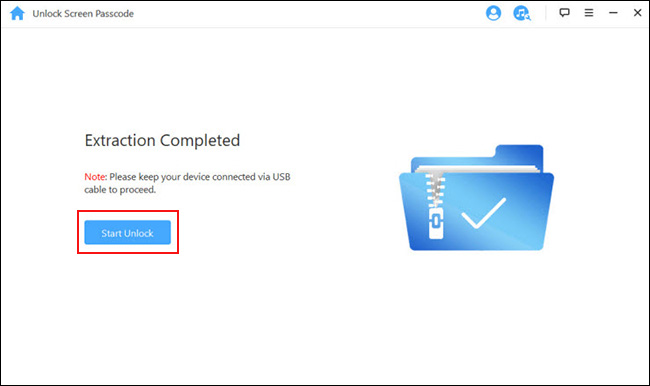
The whole process takes some time. Please keep the device connected until you see "Unlock Is Complete" message on your computer.
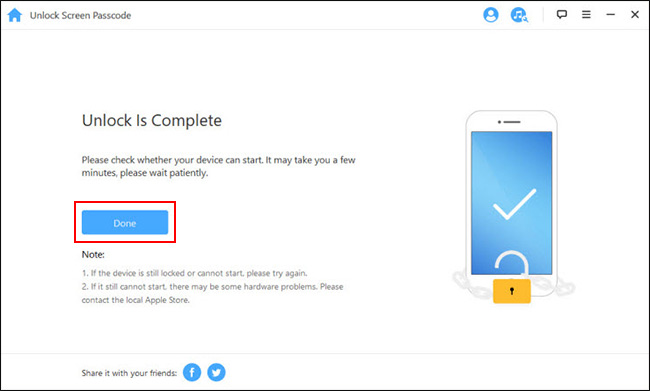
Step 5: Setup your iPhone/iPad and restore the data from iTunes or iCloud backup
- After removing the passcode from your iPhone/iPad, you can setup your iPhone and restore the data from the iTunes or iCloud backup.