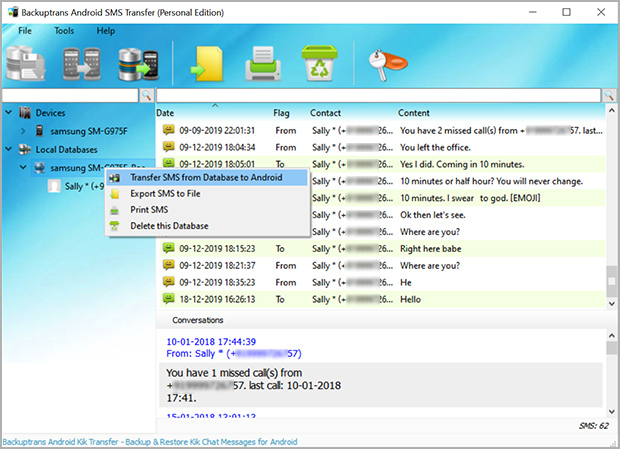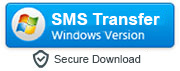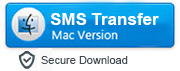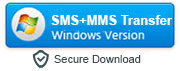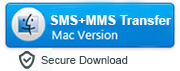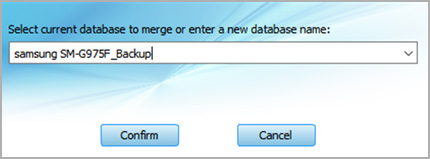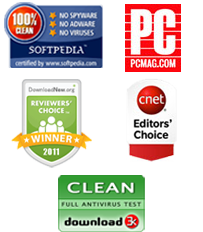How to Transfer Text Message (SMS) & MMS from One Android to Another
Getting a new Android smartphone is easy, but transferring all of your stuff over from your old one isn't. It is true that you can simply drag an drop files like photos, music, and other media files between two Android devices freely, but you can't move text messages and your multimedia messages (sent or received via default messaging app on your Android) from one Android to another like this.
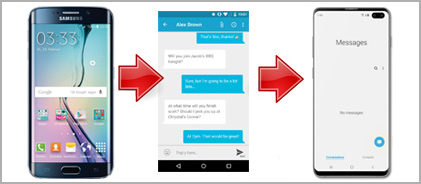
But that doesn't really mean that you have to left all those precious text and picture messages behing. There is an desktop app called 'Android SMS Transfer' all the text messages from one Android device to another. Just use the following download links to download the app on your computer.
|
Important Note: If you'd also like to copy all the MMS (Multimedia Messages) along with your text messages from one Android device to another, then you have to download a different app called "Android SMS+MMS Transfer." Both the apps work in a similar way. The only difference is that the Android SMS Transfer app can't transfer MMS from one Android device to another.
|
After downloading the suitable app as per your require, you need to follow these 4 simple steps to transfer text messages and/or MMS from your old Android to new one.
Step 1: Install and launch the program on Windows or Mac
Enable the 'USB Debugging' mode by going to Settings > Developers Options. If the Developer Options are hidden on your Android, you can unhide them by going to About phone > Software information > and tapping on build number 7 times. After enabling this mode, launch the program and connect your Android device to your computer via USB cable.
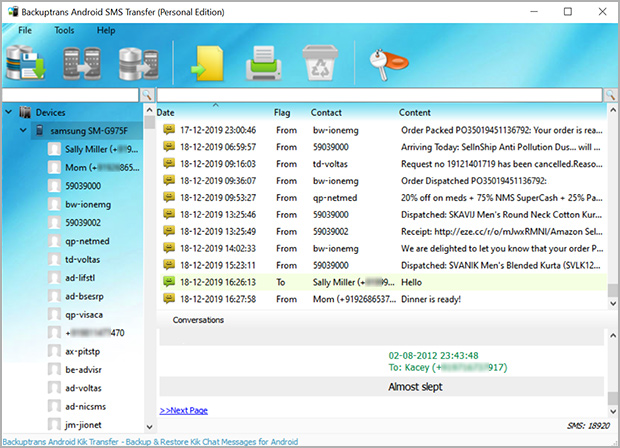
Step 2: Backup your text messages to the local storage of your PC
Now, you will need to right-click on your Android device and choose ‘Backup SMS to Local Database’ option to backup all the messages on your Android to the local database on your phone.
You also have the option of only backing up the messages from one particular contact, and you can do this by clicking on that contact’s name and then choosing ‘Backup SMS to Local Database’, which can be found on the Toolbar or from File, or right clicking on the contact name.
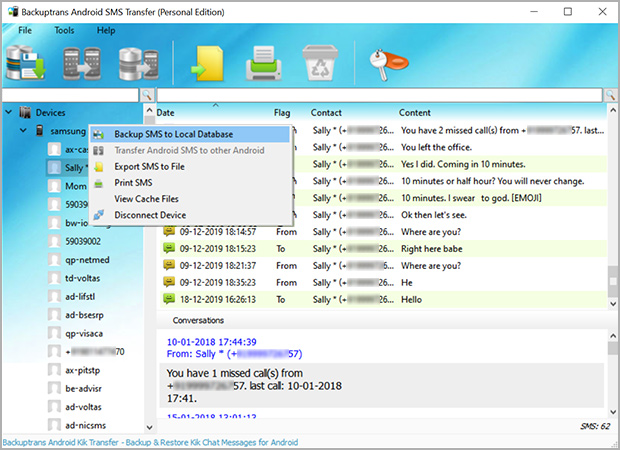
Step 3: Create a new database to save your text messages
Now you just have to select a database where you want your SMS messages & MMS to be saved. If you do not already have one ready, you can easily create one. Then you just need to click on Confirm in order to save and continue. Your messages will be stored safely in that database.
Step 4: Restore SMS & MMS from database to any Android
To transfer messages from the database to an Android device, you need to connect that Android device to computer, and right-click on the database, and choose Restore Messages' option from the menu. All the text messages and MMS will be restored to the connected Android device.