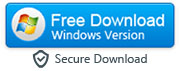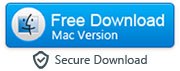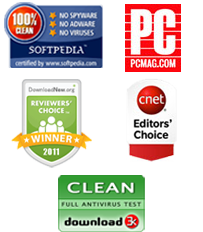How to Transfer Viber Chat History from One Phone to Another Phone
Although there are almost hundreds of different messaging services and apps out there, time and time again we find that the most popular one is called Viber. Whether it is because you can make free phone calls over the Wi-Fi through Viber, or because you can share phones and videos in real time – or perhaps because you can receive support through public chat – Viber has really taken off in a big way. Many people now depend on Viber in order to talk to their friends and family, but also their colleagues and clients too.
This makes changing phones that extra little bit complicated, because you don’t want to lose all of those conversations. You need them, and not just because you have a sentimental attachment to many of the things that people have sent to you in Viber messages. Many of those messages have relevance to your workplace and your job, and some of those messages have really sensitive information on them. Others will have details that you need for later, such as how much you owe your friend for the last night dinner!
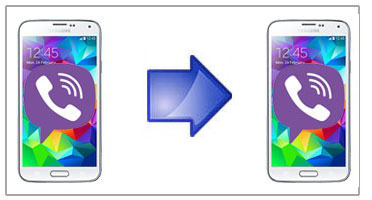
Thankfully, you don’t have to worry about finding a complex and complicated way to move them over from one phone to another. We’ve found a really useful little system of moving Viber messages from one Android phone to another Android or from one iPhone to another iPhone, so you don’t have to lose all of that data, you can just continue on with it. Proceed to one of the following methods as per the device you're using:
Method A: If you want to transfer Viber Messages Directly from one Android to another Android
Method B: If you want Transfer Viber Chat History Directly from one iPhone to another iPhone
Method C: Transfer Viber Messages If You Have Only Single SIM Card for Both of the Devices
(A). How to Copy Viber Messages from One Android to Another Android
|
Step 1: Install and run Android Viber Transfer on your computer
- First, you need to install the computer software called Android Viber Transfer onto your computer, and when it is finished then you should run the program. Before you connect your Android phones to your computer, it is important to make sure that your Android phones have USB debugging enabled. Go to Settings > Developer Options > USB Debugging to enable USB Debugging on your devices. Now, connect your Android phones (both of them) to your computer with their USB cables.
Note: Viber app should be active on your both Android devices. If you have only one SIM card for both Android devices, then you can remove the SIM card from your old/source Android device, insert it to your new/target Android device and verify your phone number via Viber app. Do not uninstall the Viber app from your old/source Android device.
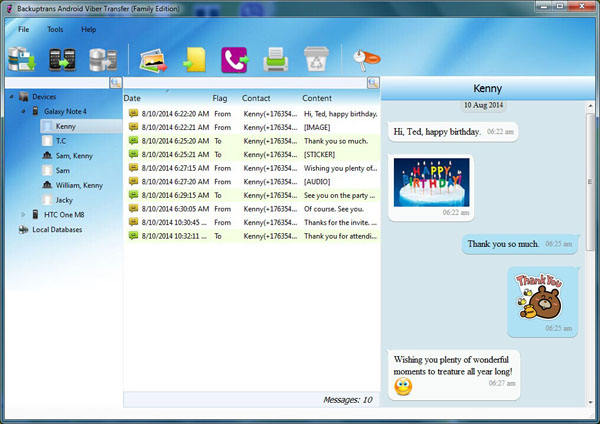
Step 2: Tap "Back up my data" button on your Android
- A message will appear on your Android phone’s screen, and it will read ‘Back up my data’. You should accept this, but do not put your password into your phone to do so. If you need to, then you should unplug your Android phone, and then plug it into the computer again.
- You will then need to click ‘OK’ on your computer screen to begin the backing up process. This will only actually back up your Viber messages, and make it possible for you to read the Viber messages of your Android device on your computer screen.
Step 3A: Transfer all Viber chats from one Android to another Android
-
Click on the Android phone you’re transferring from, and click on "Transfer Messages from Android to Android’ button on the top toolbar. Or click ‘File’ and then "Transfer Messages from Android to Android", or right click on the Android phone, and choose "Transfer Messages from Android to Android".
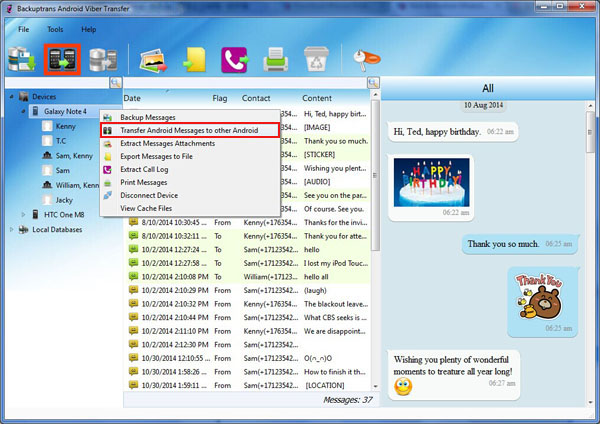
Step 3B: Transfer Viber messages received from a particular contact
-
Click on the contact that you want to transfer, go to the top toolbar and click on ‘‘Transfer Messages from Android to Android". You also have the options of ‘File’ and choosing "Transfer Messages from Android to Android", or right clicking on the contact and choosing ‘‘Transfer Messages with this Contact to other Android".
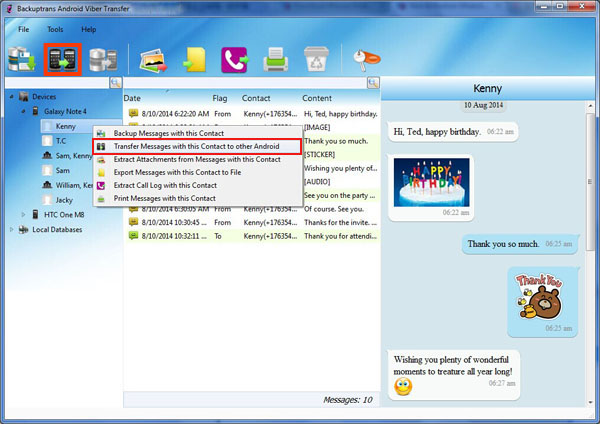
Step 4: Select the target Android device
- Now select the Android phone that you want to transfer the messages to, and click on ‘Confirm’.
Tip: In case you don't see the new messages on your Android phone, go to ‘Settings’ > Apps > All > Viber and then ‘Clear Cache and App Data’, and then the messages should appear. You may have to do this for each contact that you transfer from iPhone to Android. You can ignore the warning that says it will delete your Viber messages, it won't.
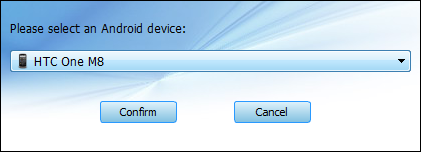
(B). How to transfer Viber Chat History from one iPhone to another iPhone
Step 1: Download, install and launch the iPhone Viber Transfer software
First of all, you need to install and launch the iPhone Viber Transfer on your PC or Mac and then connect the both iPhones via USB cable. After performing this step, you will be able to see all your Viber messages on the main interface of this program.
|
Note: Before you use this software, please make sure you have installed iTunes 12 or above on your computer and enter correct passcode on iPhone if your iPhone is protected with a passcode.
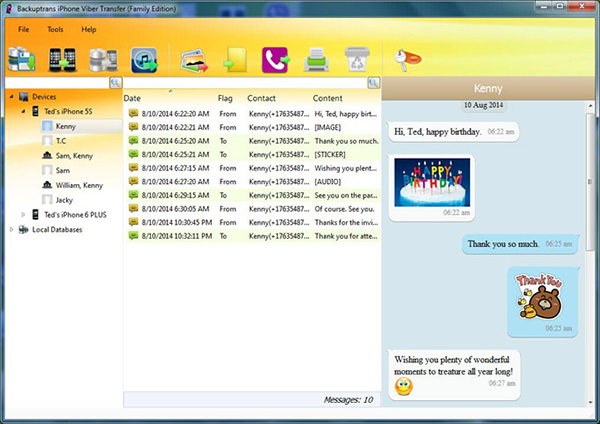
Step 2A: If you want to transfer all Viber chat history from one iPhone to another iPhone
Select the source iPhone in the devices list i.e. iPhone you want to transfer viber messages from and go to the top toolbar and press "Transfer Messages from iPhone to iPhone" button or go File and choose "Transfer Messages from iPhone to iPhone".
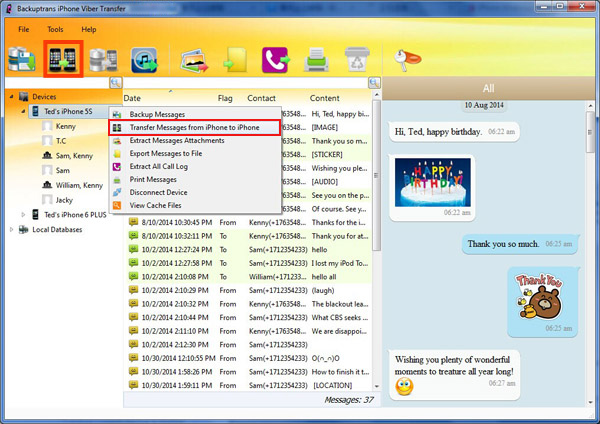
Step 2B: If you want to transfer all Viber messages of a particular contact
Click on that contact name under device you want to transfer Viber messages from and press "Transfer Messages from iPhone to iPhone" button or simply go File menu and choose "Transfer Messages from iPhone to iPhone".
Tip: You can also right-click on the contact name and choose "Transfer Messages with this Contact to other iPhone".
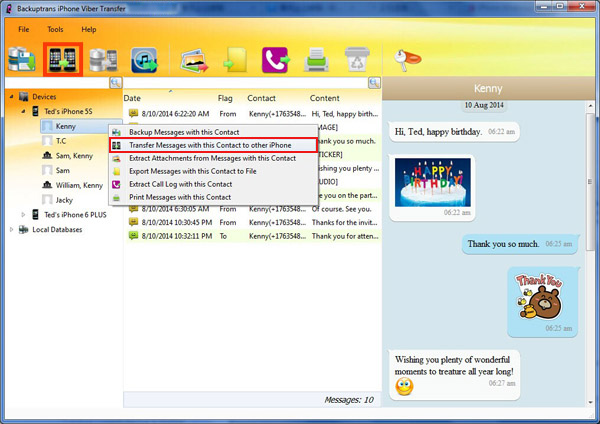
Step 3: Select the iPhone where you want to transfer Viber messages
In the end, you will need to select the iPhone that you want to transfer the Viber messages to, and when you have done that you should click on ‘Confirm’.
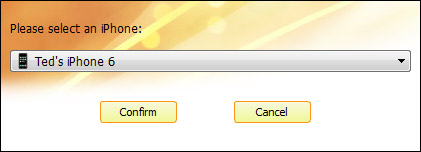
(C). If You Have Only One SIM Card for both iPhones or Androids
Before you follow these steps, make sure you have the appropriate software installed on your computer. Download Android Viber Transfer from here if you want to transfer Viber messages from one Android to another Android or download iPhone Viber Transfer from here if you're looking to transfer Viber chat history from one iPhone to another iPhone.
Step 1: First put the SIM card on the source/old Android (if you want to transfer Viber messages between two Androids) or source/old iPhone (if you want to transfer Viber messages between two iPhones) and verify the number using Viber app. Skip this step, if you already have the SIM card and verified Viber app on your source/old device.
Step 2: Download the appropriate program on your computer using the download links given in the beginning of this tutorial and install it on your computer.
Step 3: Now connect the source iPhone/Android (from where you want to transfer messages to the target device) to your computer via USB cable and click "Backup Messages" button to backup all the Viber messages of this source device on local database of your computer.
Note: If you'r transferring Viber messages from one Android to another Android, you need to enable USB-Debugging on your both Android devices. Go to Settings > Developer Options > USB Debugging to enable USB Debugging.
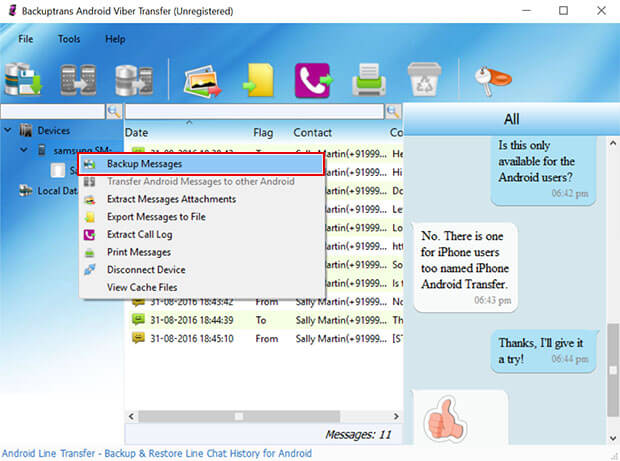
Step 4: Move SIM card from source device to target device or your new device where you want to transfer these messages. You also need to install Viber app on this target device and verify your phone number.
Step 5: In the end, connect the target/new device to your computer via USB cable, right click on the database that you've created in the step 3 and choose "Transfer Messages from Database to Android/iPhone".
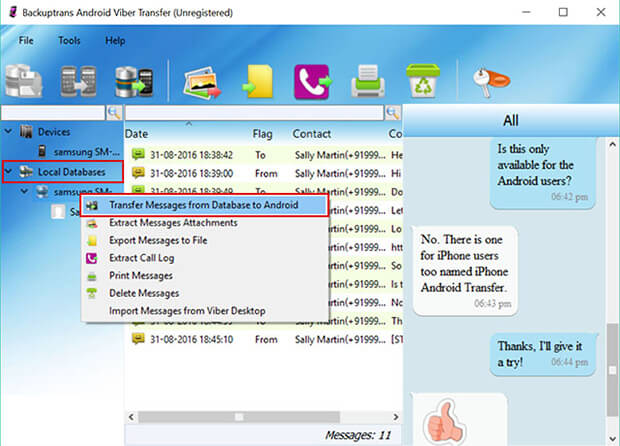
Step 6 (only for Android users): If you don't see the new messages on your Android phone, go to ‘Settings’ > Apps > All > Viber and then ‘Clear Cache and App Data’, and then the messages should appear. You can ignore the warning that says it will delete your Viber messages, it won't.
Download Free Version of Android Viber Transfer for Windows
Download Free Trial Version of iPhone Viber Transfer for Windows